To register for Guest Housing, please click the Register Now button above.
Once redirected to the login page, please click the Sign up with us button under the Sign Up section.
All registrants must create an account in order to submit a registration. Having an account will allow you to save your progress and come back to make edits & payments throughout the registration period.
If you are returning to make a payment or edit your registration, please click on Register Now button above and log in with your credentials. Click on the orange Make a Payment or blue Edit Registration button under your registration information.
Login Creation
To complete your registration, you must create a login for the registration process. This login will allow you access to your reservation(s) for changes such as date changes, adding additional guests, and it will also allow you to create multiple reservations under one unique login, etc.
We recommend you create a login with your email. However, third party, external accounts may be used. Facebook, Gmail, and Yahoo accounts are acceptable.
Additional Registrations Under Same Login
If you would like to create another reservation after you have successfully registered your first reservation, follow the steps below.
1) Click on the "Registrations" button on the top left of the window.
2) Next to your completed reservation, please select “Create Additional Registration”
3) A new registration form will open with a blue “Heads up!” text box letting you know you have selected to create an additional registration. Please continue with the acceptance to the terms of pricing, deadlines, and cancellation & payment policy.
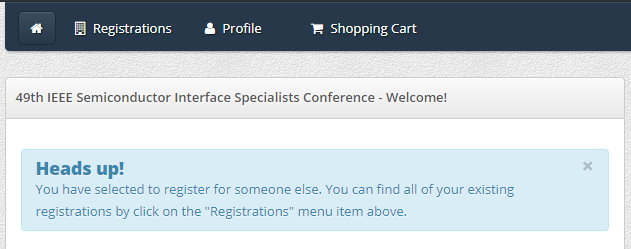
4) Continue with your new Reservation and payment.
Printing Your Registration Receipt/Invoice
You may print your receipt reflecting your charges and payments from your account.
1) Please log into http://ucsd.irisregistration.com/Home
2) From your registration, click on “Receipt” next to “Web Payment”
3) You will find your order receipt with the conference logo, billing information, payment information, and order summary.
If your institution requires you to present a special travel number on you receipt/invoice, it may be added in via your billing address.
To Update Your Billing Address:
1) Please log into http://ucsd.irisregistration.com/Home
2) From the navigation bar, please select “Profile”
3) “Edit” your profile
4) Update and save your new billing address
Cancellations
1) Please log into http://ucsd.irisregistration.com/Home
2) Via the “Registrations” or “Home” button, select the “Cancel Reservation” button next to the registration.
3) After selecting the cancel registration button, please confirm cancellation by acknowledging the cancellation policy.
